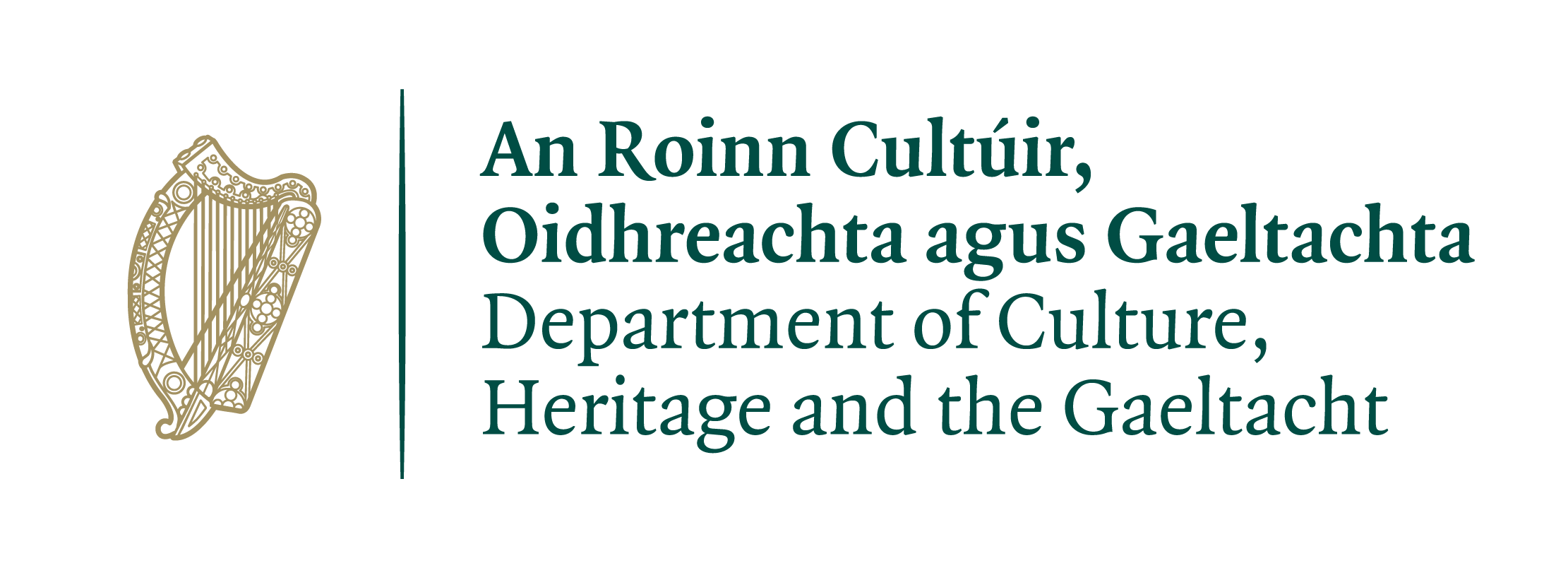Download
- Get the Latest Version
- Installation
- Step 1: Installing NVDA
- Step 2: Installing the Plugin
- Step 3: Selecting the Irish Synthesizer
- Step 4: Switching between Irish Dialects
- NVDA User Guide
- System Requirements
- License
- Copyright
- Older Versions
Latest version (0.8 beta)
abairTTS.nvda-addon (23 May 2017)
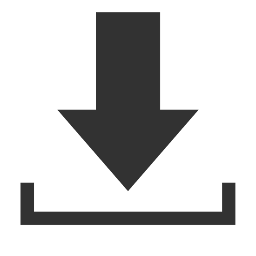
Check out the change log to see what's new in this version.
Installation
Step 1: Installing NVDA
In order to use the Irish voice, you have to install the free screen reader NVDA which can be downloaded here. Always use the latest version of NVDA as it contains many improvements and bug fixes. The latest version of NVDA as of May 2017 is 2017.1. On the download page, NVDA may ask you for a donation, but you can skip this step by clicking on the link "Skip donation this time", which will take you directly to the download. Save the download to the hard disk of your computer. Once you have downloaded the file, which will have a name like "nvda_2017.x.exe" (where "x" is the current release number), double-click on it and follow the installation instructions.
Step 2: Installing the Plugin
Download the ABAIR voice called "abairTTS.nvda-addon" from this page. Once you've saved it to your hard disk, start NVDA by pressing Ctrl+Alt+N or Caps Lock+Alt+N (depending on your configuration). Then double-click on "abairTTS.nvda-addon". NVDA will recognize the file automatically as a plugin and will ask you, if you want to install it. Choose "Yes". NVDA will then ask you to restart NVDA in order to activate the plugin. Choose "Yes". NVDA will restart automatically. After NVDA has restarted, the Irish synthesizer should be available. Next you will have to select the Irish synthesizer.
Step 3: Selecting the Irish Synthesizer
The ABAIR Irish synthesizer is now one of the synthesizers available in NVDA. To get to the dialog where you can select it make sure that NVDA is running and follow these steps:
- go to the NVDA menu by pressing Insert+N or Caps Lock+N
- move the cursor down to "Preferences"
- move the cursor to the right to open the "Preferences" submenu
- once you're in the submenu, move the cursor down to "Synthesiser..." and press "Enter". This will open a dialog where you can select the voice.
- in the dialog, you will land on a combo box. Press up or down arrow to get to "Irish HTS Synthesis by ABAIR". Press enter to select this voice and NVDA will start to speak in Irish. By default it is set to Connemara Irish. The next step explains how you can switch between different dialects.
Step 4: Switching between Irish Dialects
- go to the NVDA menu by pressing Insert+N or Caps Lock+N
- move the cursor down to "Preferences"
- move the cursor to the right to open the "Preferences" submenu
- once you're in the submenu, move the cursor down to "Voice settings..." and press "Enter". This will open a dialog where you can select the voice.
- Under "Voice:" you can choose between "gaeilge_conamara" (for Connemara Irish) and "gaeilge_mumhain" (for Munster Irish).
In case you have questions regarding the plugin, please consult the Frequently Asked Questions and have a look at our Known Issues section.
For questions concerning the use of NVDA we recommend the NVDA User Guide.
NVDA User Guide
The NVDA User Guide gives you an overview of NVDA's features and how to use them. If you are not yet familiar with NVDA or screen readers in general, we recommend you read this user guide carefully.
System Requirements
- NVDA runs on both 32-bit and 64-bit editions of Microsoft Windows XP or later. NVDA has no additional hardware requirements beyond those of the operating system and requires around 50 MB of disk space.
- NVDA is bundled with eSpeak, a free multi-lingual speech synthesizer. Additionally, NVDA can use both SAPI 4 and SAPI 5 speech engines.
- Intel processor type
License
The ABAIR plugins for the NVDA screen reader can be downloaded free of charge for private, non-commercial purposes. If you plan to use any of the plugins for commercial and / or public purposes, a permission to do so has to be obtained first. You can contact the ABAIR team here.
License Statement
Read the license for the ABAIR Plugin.
Third Party Licenses
The ABAIR plugin for the NVDA screen reader uses third party software. Please consider their respective licenses.
Copyright
Copyright (c) 2014- Phonetics and Speech Laboratory, Trinity College Dublin, Ireland, www.abair.ie